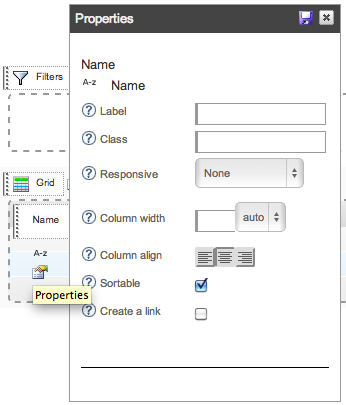The builderThe builder is the Cook Self Service drag'n'drop application, for building your components.
Structure
Projects (Components) / Tables (Controllers & Views) / Pages (Layouts) Ex:
Project :This represents your whole component. From there you can generate and download.
Tables / Views / Triad :Each project contains its own tables. They represent the SQL data structure.
Pages / Layouts :A layout represent the component template in Joomla.
|
|
For starters it's just so easy to design an app in a way that I'm used to i.e. database first then views followed by customization. The fork system is pure brilliance from a developer standpoint as I can override things and still add and update my projects with minimal effort! Truly amazing to be able to build components in Joomla using incremental refinement without having to do everything by hand. Thanks for the great tool! I am so much more productive now than ever and I can't imagine building components any other way!!!!
Dave (Forum)

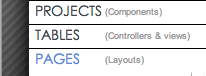 Projects are decomposed in 3 stages. The builder is so splitted in 3 main parts :
Projects are decomposed in 3 stages. The builder is so splitted in 3 main parts :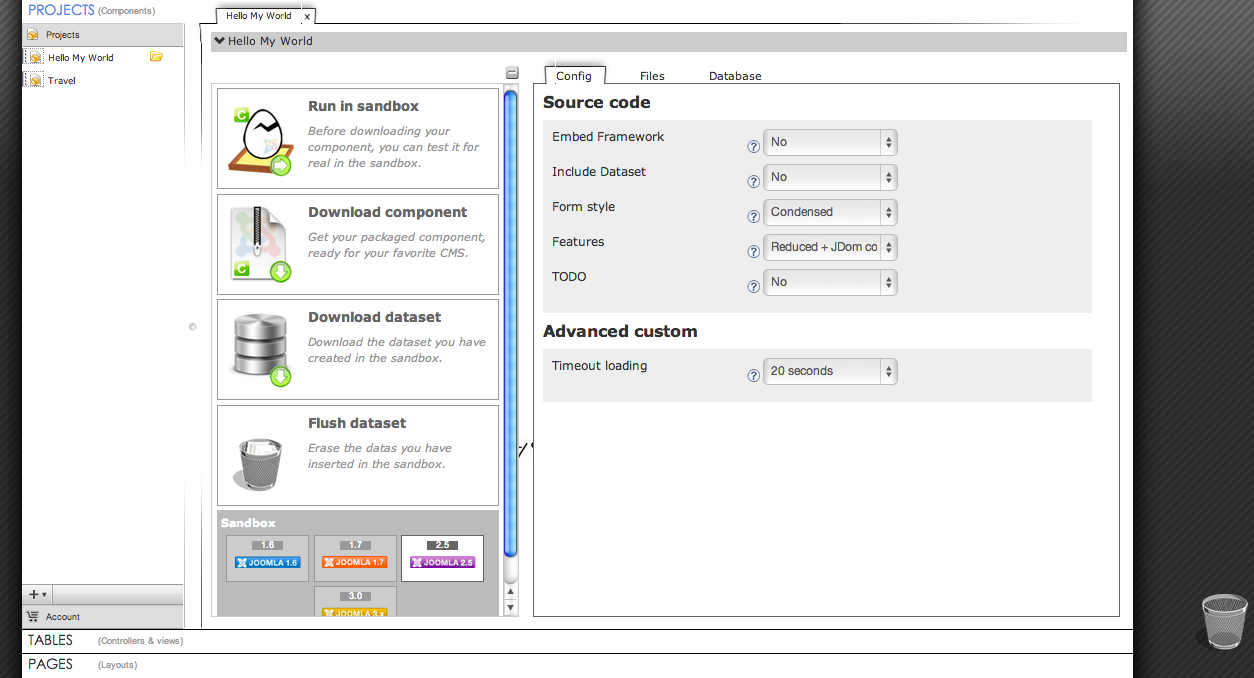
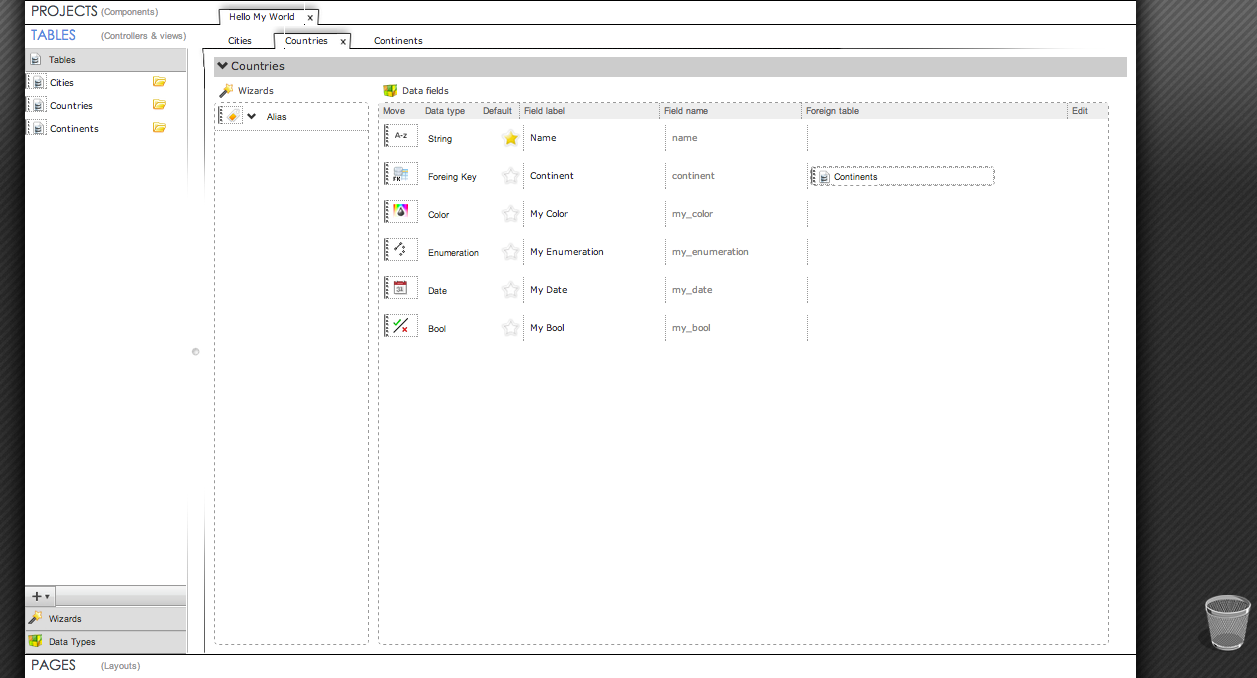
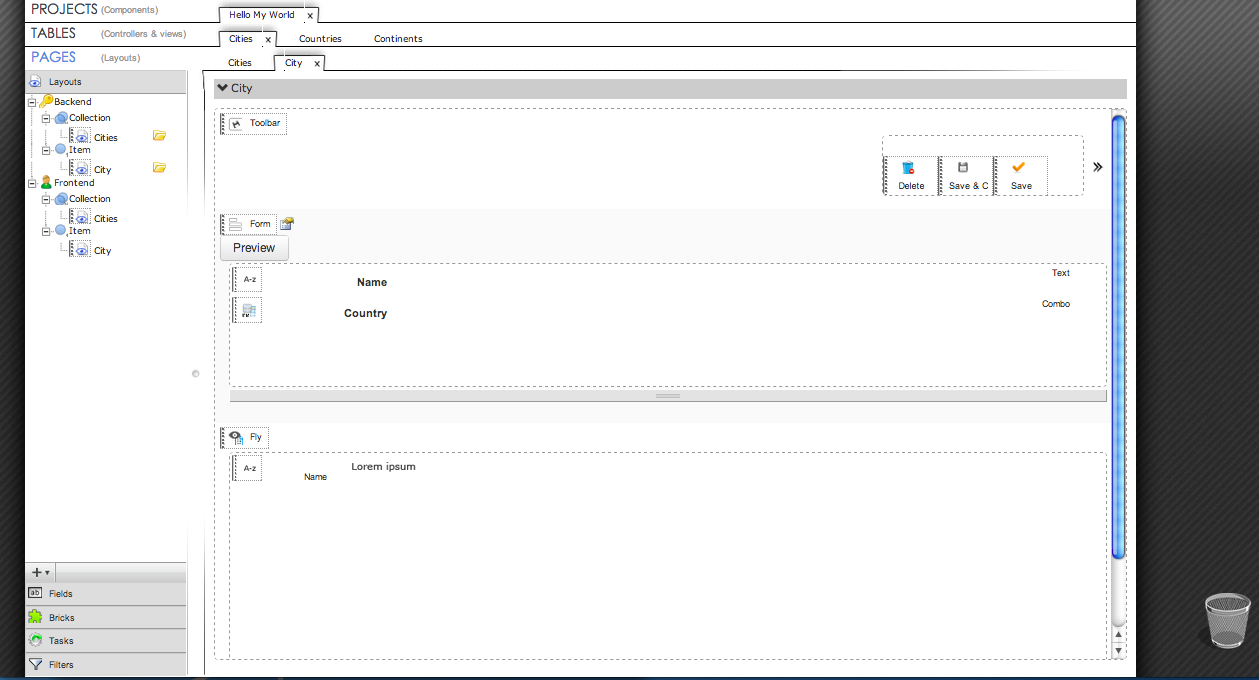
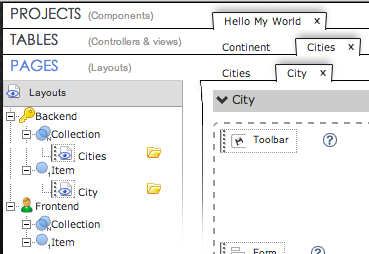 Hierarchical Tabs
Hierarchical Tabs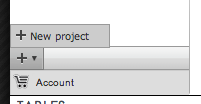
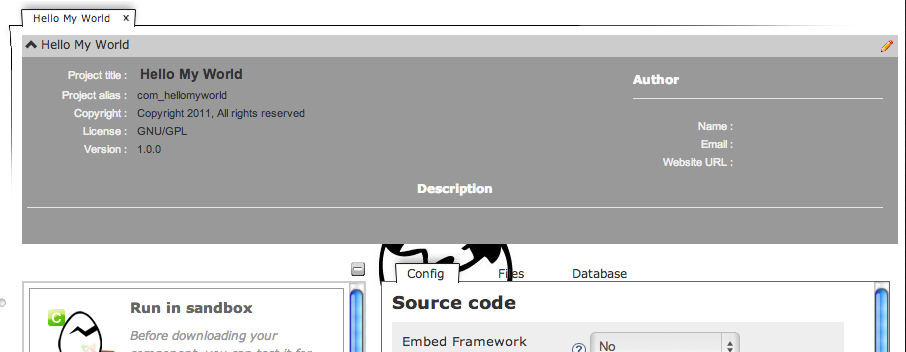
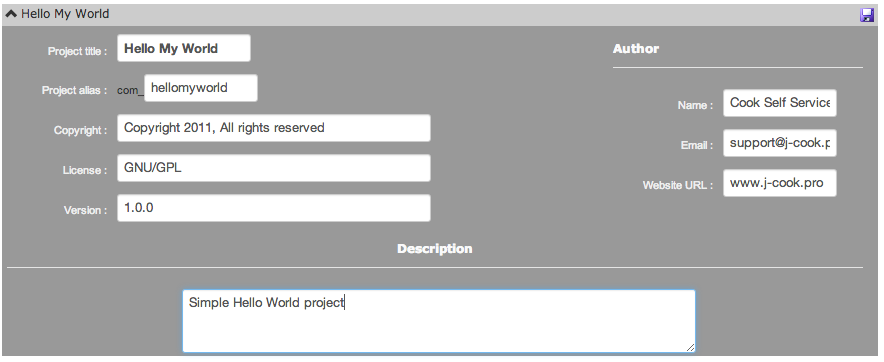

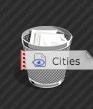
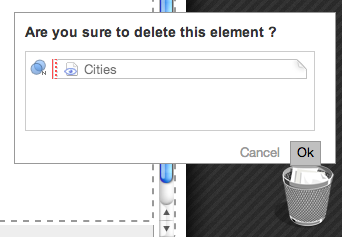
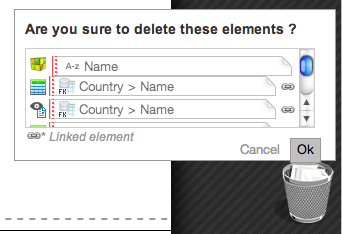
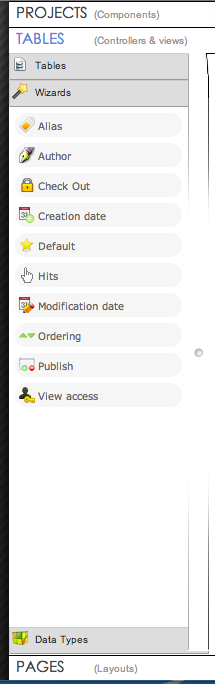 The left side margin contains tools (or elements) to drag 'n' drop in your contents (Table, Layout)
The left side margin contains tools (or elements) to drag 'n' drop in your contents (Table, Layout)